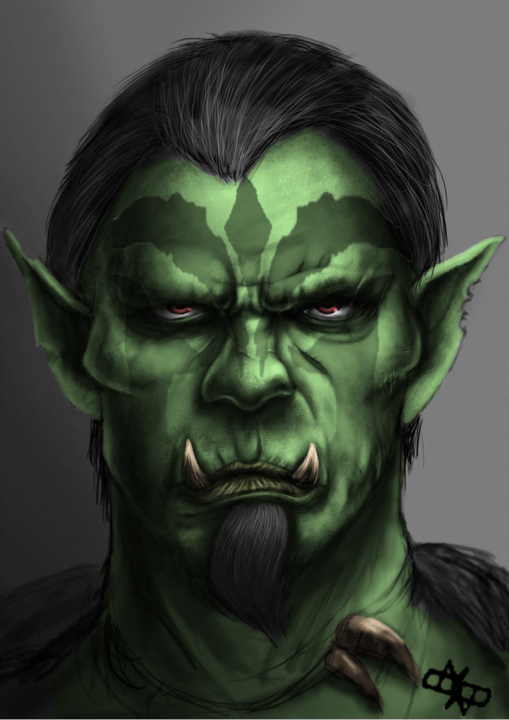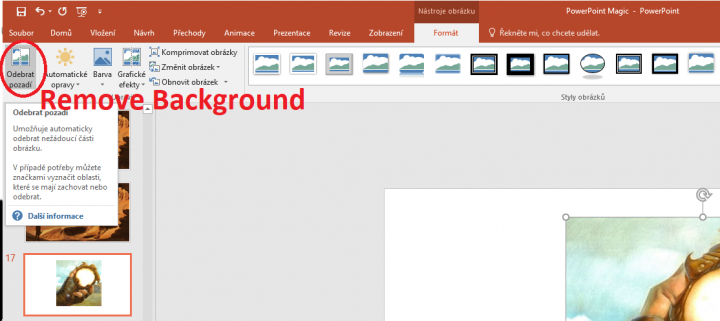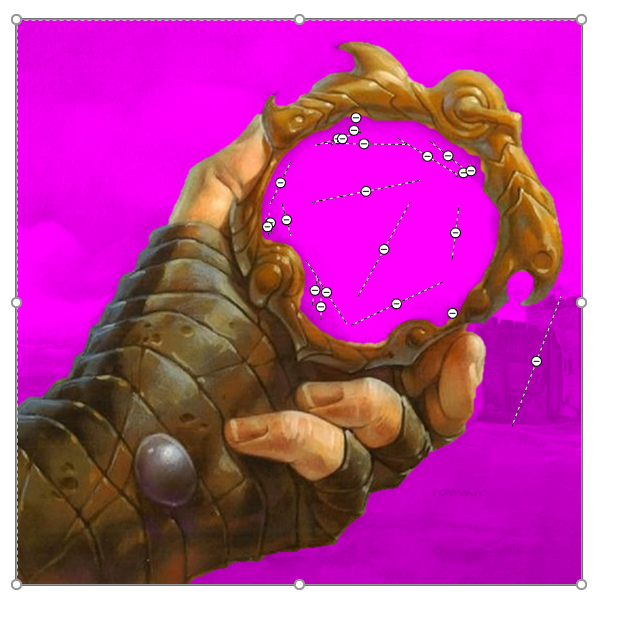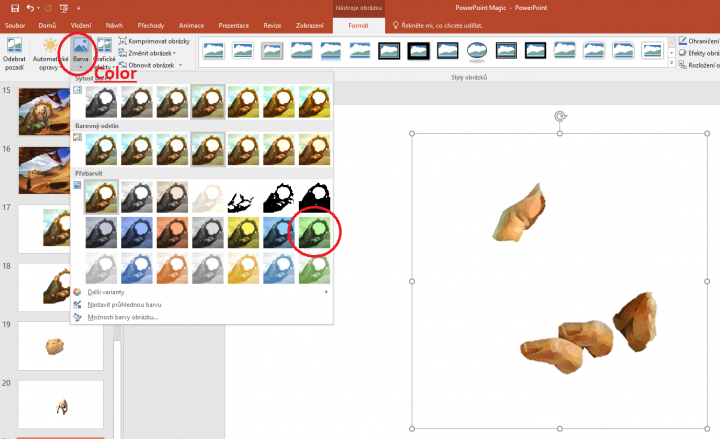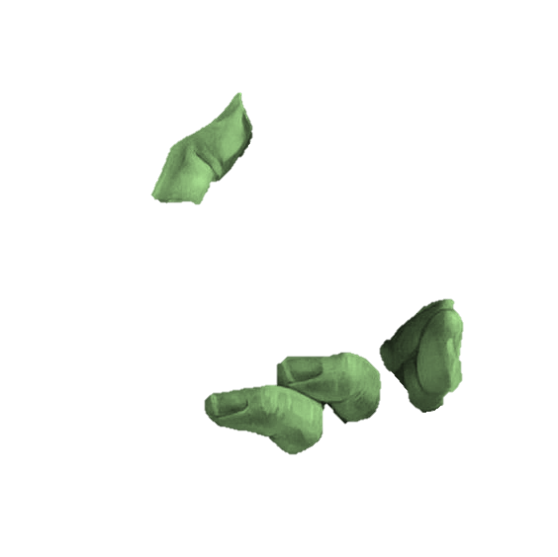-
More+
- Elder Scrolls
- Fallout
- Other Groups
- Forum
- Site Tools
- Multimedia
- Fallout Character Building
- Fallout Hub
- Elder Scrolls Videos
- General
- Fallout Videos
- Hosts & Admins
- Badges & Achievements
- Community Rules
- Community Guides
- Our Quick Start Guide
- Member Directory
- Fallout 76
- Elder Scrolls Discussions
- Fallout Discussions
- General Gaming Discussions
- The Lounge
- Introduce Yourself
- Support
- Suggestions
- Videos
- Photos
- Lore Archives
- Traveler's Guide
- Skyrim Character Building
- Lore
- Roleplaying
- Tips & Tricks
- Elder Scrolls Online
- Elder Scrolls Classics
- The Gateway
- The Story Corner
- The Art Group
- The Workshop
- Modders' Conclave
- RPG Group
- Character Build Archives
- Build Recommendations
- Welcome to Lore
- The Archives
- Character Building Archives
- Build Recommendations
- Blogs
Member Sign In Create Account
Login with email and password
No account yet? Register Now
- Elder Scrolls
- Fallout
- Other Groups
- Forum
- Site Tools
- Multimedia
- Fallout Character Building
- Fallout Hub
- Elder Scrolls Videos
- General
- Fallout Videos
- Hosts & Admins
- Badges & Achievements
- Community Rules
- Community Guides
- Our Quick Start Guide
- Member Directory
- Fallout 76
- Elder Scrolls Discussions
- Fallout Discussions
- General Gaming Discussions
- The Lounge
- Introduce Yourself
- Support
- Suggestions
- Videos
- Photos
- Lore Archives
- Traveler's Guide
- Skyrim Character Building
- Lore
- Roleplaying
- Tips & Tricks
- Elder Scrolls Online
- Elder Scrolls Classics
- The Gateway
- The Story Corner
- The Art Group
- The Workshop
- Modders' Conclave
- RPG Group
- Character Build Archives
- Build Recommendations
- Welcome to Lore
- The Archives
- Character Building Archives
- Build Recommendations
- Blogs